
- WS2812B RGB Ring also known as NeoPixel RGB ring is a programmable RGB LED light in the form of a ring, where a single pixel is made up of a combination of red, green and blue LEDs and a WS2812 driver chip. Each pixel in a ring can be individually customised without disturbing the others to create a full spectrum of colours and animations. Programming the WS812B RGB ring using any microcontroller is quite convenient as it supports a single data line communication to control all the pixels at once via a PWM signal.
- HC-05 Bluetooth Module is designed to wirelessly exchange information between a microcontroller and smartphone via Arduino Blue Control Application up to a range of 100m. It has a built-in red blinking LED to indicate its connection status.
- MB102 Power Supply Module is used to power different electronic components drawing 3.3V or 5V. For example, the WS2812B RGB ring operates at 3.3V and the HC-05 Bluetooth Module operates at 5V. MB102 Power Supply Module can simultaneously power up these electronic components as per their operating voltage via its 3.3V or 5V voltage regulators. It has a built-in green LED indicator and a button to switch ON/OFF. To power this module, it can be connected to a Power Bank via a Male-to-Male USB cable.
- ESP8266 is used as a microcontroller to program the WS2812B RGB Ring as per the smartphone’s input which is conveyed to the microcontroller (ESP8266) via HC-05 Bluetooth module via USART communication.
Explore ESP8266 Related DIY E-Projects: Displaying images on ST7789 IPS module interfaced with ESP8266
The basic working principle is that each button on the Arduino Blue Control App corresponds to an ASCII character to be sent to ESP8266 by the HC-05 Bluetooth module via USART communication at a 9600 bits/s Baud Rate on button press. ESP8266 inputs the programming instructions to WS2812B RGB ring via its digital PWM signal. These programming instructions include functions from the Adafuit NeoPixel library that send/receive 24-bit RGB888 format data and speed of transition in milliseconds for every pixel in order to create different colour change/animation effects.
Our aim for this DIY E-project is to change/play the colours/animations of the WS2812B RGB ring light from the Arduino Blue Control smartphone App with 6 different button options:-
Buttons | Displayed Output |
Button C | Cyan light |
Button O | Orange light |
Button P | Pink light |
Button V | Violet light |
Button W | 3 cycles of white chasing light animation |
Button R | 3 cycles rainbow effect animation |
E-COMPONENTS
These are all the electronic components which are required for this DIY E-Project and their purchase links:-
MODEL | E-COMPONENT | PURCHASE LINK |
 | NodeMCU ESP8266 | |
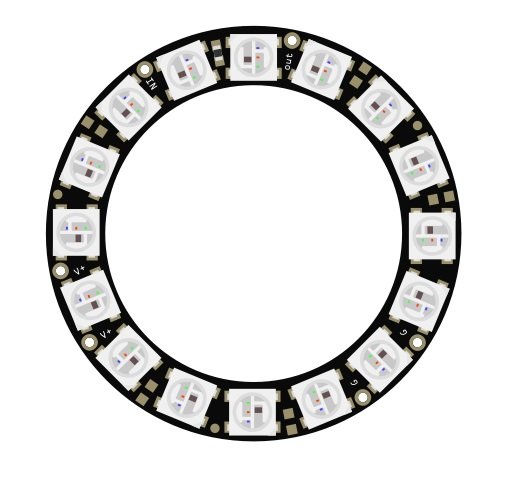 | 16 Bit WS2812B RGB LED Ring | |
 | HC-05 Bluetooth Module | |
 | 3.3V/5V MB102 Breadboard Power Supply Module | |
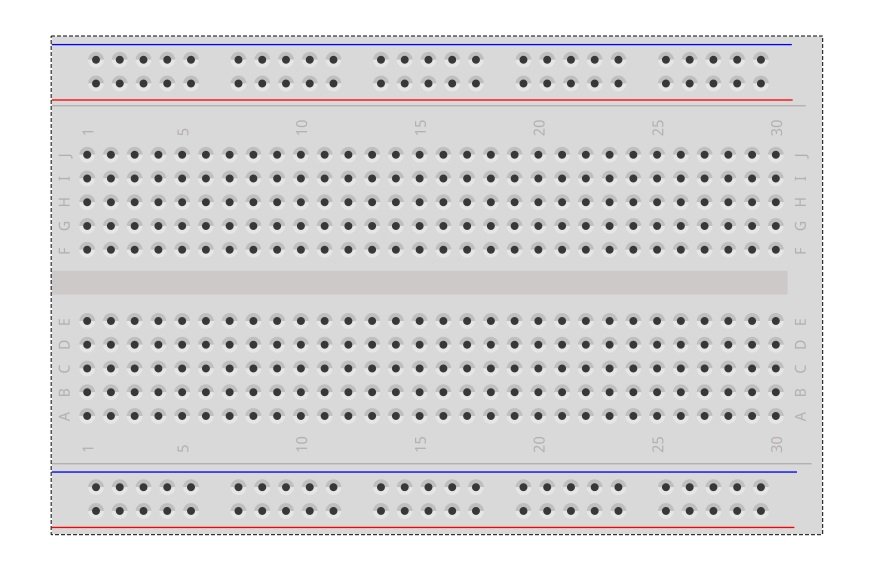 | 400 Points Breadboard | |
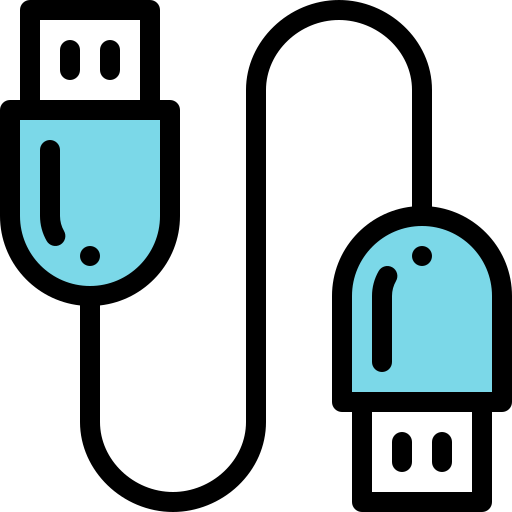 | Male to Male USB cable | |
 | USB data cable | |
 | Power bank |
For creating the lightshade, here are the products required along with their purchase links:-
PRODUCT | PURCHASE LINK |
Tulip Earbud Container | |
Stencil Sheet | |
Decoupage Napkin | |
Modge Podge Gloss |
Disclaimer: I will earn a commission each time a visitor makes a purchase using my affiliate link.
CIRCUIT DIAGRAM

SCHEMATIC DIAGRAM
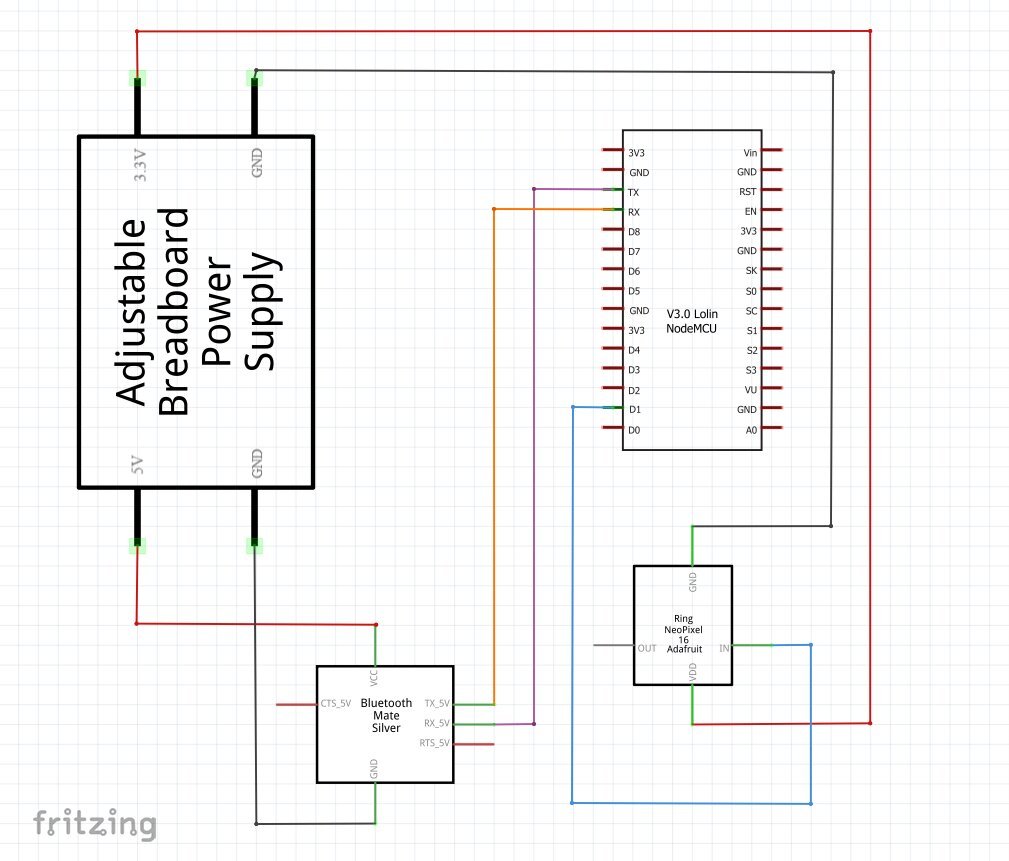
PROCEDURE
These are some of the step-by-step guidelines to be followed for this DIY E-Project:
- Install the latest Arduino IDE.
- Install the Adafruit NeoPixel library in Arduino IDE.
- Make hardware connections as per the above circuit and schematic diagrams. (Note: The WS2812B RGB ring needs to be soldered to leads/jumper wires before use. Simply, get it soldered from your local electronic repair shop in case you have no prior soldering experience.)
- Switch ON the 3.3V/5V MB102 Power Supply module by connecting it to the Power bank via Male to Male USB cable. Connect the ESP8266 to your Laptop/PC via a USB data cable. In Arduino IDE, go to→Tools and select Board as NodeMCU 1.0 (ESP-12E Module) and COM port accordingly.
- Disconnect the RX and TX pins of the HC-05 Bluetooth module to avoid any error encounters before uploading the “Colour changing Bluetooth controlled WS2812B RGB ring light sketch” from the programming section below to NodeMCU. Reconnect the RX and TX pins of the HC-05 Bluetooth module to NodeMCU ESP8266.
- In your Andriod smartphone, Go to →Settings→Turn on bluetooth→Scan for available devices→Find HC-05 and Pair using default passkey 0000 or 1234. HC-05 gets saved as a paired device.
- Download and install Arduino Blue Control App from the Google Play store. If prompted, grant Arduino Blue Control App permission to use Bluetooth. Keeping the Bluetooth ON, launch the Arduino Blue Control App→Click on the settings gear icon→Command buttons configuration→Type the data to be sent to Arduino for a particular button press. For getting assured results as per this DIY E-project, follow all the instructions in the video below.

- After completing the program upload, you can plug off the USB data cable connected from ESP8266 to the Laptop/PC and re-connect it from ESP8266 to the Power bank.
- Control the Bluetooth WS2812B RGB ring light from your Smartphone via different buttons and witness the colour transitions/animations.
Follow these steps to make the lightshade:-
- Measure cut the stencil sheet and cover the inside of the cylindrical container where the WS2812B RGB ring will be placed.
- Insert the stencil layer inside the cylindrical container. Add as many stencil layers as possible to get the desired diffused light effect.
- Make an insertion in the lid of the container for the WS2812B RGB ring wires.
- Decoupage the outside of the cylindrical container as per the desired pattern of the lightshade. Seal the decoupage by applying at least two coats of Modge Podge Gloss.
PROGRAMMING
Sketch 1: Colour changing Bluetooth controlled WS2812B RGB ring light
/*
* Colour changing Bluetooth controlled WS2812B RGB ring light
* Made by wiztaqnia.com
* Modified date: 14/09/2023
* Typical pin layout used:
* --------------------------------------------------------------
* Signal MB102 16-Bit HC-05 ESP8266
* Power Supply WS2812B Bluetooth NodeMCU
* Module RGB Ring Module
* ---------------------------------------------------------------
* 3.3V 3.3V V+ -- 3V3
* 5V 5V -- VCC VIN
* GND(Ground) GND GND GND GND
* DI(Data Input) -- DI -- D1
* RX(Receiver) -- -- RX TX
* TX(transmitter) -- -- TX RX
*/
#include <Adafruit_NeoPixel.h>
char key = 0; //Intitialise a char type variable 'key' to zero
#define pixelcount 16 //Define 'pixelcount' with the Number of pixels in the WS2812B
#define PWM_pin D1 //Define 'PWM_pin' of ESP8266 to which the Data Input of WS2812B is connected
Adafruit_NeoPixel ring = Adafruit_NeoPixel(pixelcount,PWM_pin,NEO_GRB + NEO_KHZ800); //Adafruit_NeoPixel(pixel_count,PWM_pin,pixels are wired for GRB bitstream,800 KHz bitstream)
void setup()
{
Serial.begin(9600); //Initialise USART communication with 9600 bits/s Baud Rate
ring.begin();
ring.setBrightness(255); //Set the brightness of the pixels. The range of brightness for each WS2812B pixel is 0 to 255.
ring.show(); //Initialise all pixels to 'off'
}
void loop() {
for(int i=0; i<pixelcount; i++)
if(Serial.available() >0) //Check if ESP8266 has recieved any data from HC-05 Bluetooth Module.
{
key=Serial.read(); //Read the incoming data and store it in the 'key'variable
if(key == 'C') //Check if Button 'C' is pressed then display Cyan light
colorWipe(ring.Color(0,255,255),0); //colorWipe(ring.Color(R,G,B),delay in milliseconds)
if(key =='O') //Check if Button 'O' is pressed then display Orange light
colorWipe(ring.Color(255,165,0),0);
if(key =='P') //Check if Button 'P' is pressed then display Pink light
colorWipe(ring.Color(255,0,255),0);
if(key == 'V') //Check if Button 'V' is pressed then display Violet Light
colorWipe(ring.Color(143, 0, 255), 0);
if(key == 'W'){ //Check if Button 'W' is pressed then play 3 cycles of white chasing light animation
for(int i=0;i<3;i++)
theaterChase(ring.Color(100,100,100),50);//theaterChase(ring.Color(R,G,B),delay in milliseconds)
}
if(key == 'R') //Check if Button 'R' is pressed then play 3 cycles of rainbow effect animation
rainbowCycle(15); //rainbow(delay in milliseconds)
}
}
// Fill the dots one after the other with a colour
void colorWipe(uint32_t c, uint8_t wait) {
for(uint16_t i=0; i<ring.numPixels(); i++) {
ring.setPixelColor(i, c);
ring.show();
delay(wait);
}
}
//Theatre-style crawling lights.
void theaterChase(uint32_t c, uint8_t wait) {
for (int j=0; j<10; j++) { //do 10 cycles of chasing
for (int q=0; q < 3; q++) {
for (int i=0; i < ring.numPixels(); i=i+3) {
ring.setPixelColor(i+q, c); //turn every third pixel on
}
ring.show();
delay(wait);
for (int i=0; i < ring.numPixels(); i=i+3) {
ring.setPixelColor(i+q, 0); //turn every third pixel off
}
}
}
}
//Theatre-style crawling lights with rainbow effect
void rainbowCycle(uint8_t wait) {
uint16_t i, j;
for(j=0; j<256*3; j++) { // 3 cycles of all colours on wheel
for(i=0; i< ring.numPixels(); i++) {
ring.setPixelColor(i, Wheel(((i * 256 / ring.numPixels()) + j) & 255));
}
ring.show();
delay(wait);
}
}
// Input a value 0 to 255 to get a colour value.
// The colours transition r - g - b - back to r.
uint32_t Wheel(byte WheelPos) {
WheelPos = 255 - WheelPos;
if(WheelPos < 85) {
return ring.Color(255 - WheelPos * 3, 0, WheelPos * 3);
}
if(WheelPos < 170) {
WheelPos -= 85;
return ring.Color(0, WheelPos * 3, 255 - WheelPos * 3);
}
WheelPos -= 170;
return ring.Color(WheelPos * 3, 255 - WheelPos * 3, 0);
}
OUTPUT
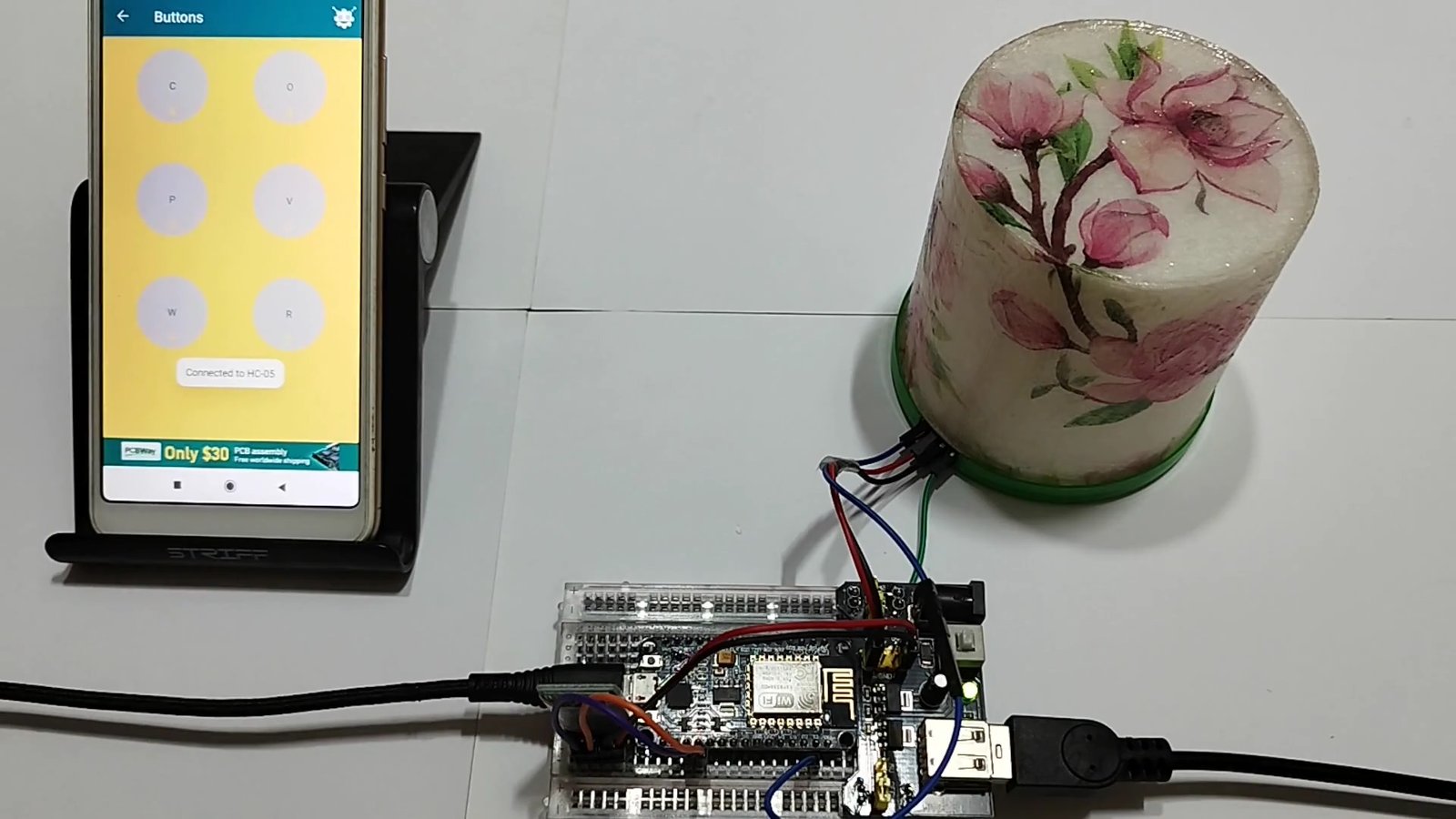
This post was inspired by Getting Started with RGB NeoPixels| WS2812B
References:
- Custom Fritzing part design for FunctionGeneratorKitwith XR2206 - May 19, 2025
- Can you inherit your data forever? - January 22, 2025
- The Future of Quantum Computing: What Will We Choose to Do? - January 15, 2025
