
- ST7789 is an IPS display module, 2 inch diagonal, 240×320 resolution, with an embedded ST7789V controller, in-built 3V3 voltage regulator and supports SPI interfacing. ST7789 can be very conveniently used to draw basic geometric shapes and display coloured text or pictures in portrait/landscape mode.
- ESP8266 has many things to offer. What we are looking for here is its 4 MB Flash which makes it even more suitable to store data that gets displayed on the ST7789 IPS module eliminating the need for an external Micro SD Memory Card.
Explore more about ESP8266: NodeMCU interfaced with RFID Reader
The basic working principle is that an IPS display is capable of displaying a wide range of colours with a full angle view (lossless colour or brightness front screen view/side screen view). Our chosen display i.e. ST7789 IPS module comes with 65k colours and default backlighting.
ESP8266 sends 16-bit RGB565 format data via its MOSI pin to ST7789 every 2 clock cycles. This data contains 5-bit red value followed by 6-bit green value, followed by 5-bit bits blue value of a single pixel to be displayed. After the successful reception of data, the embedded ST7789V controller of ST7789 refers to its 65k colours look-up table and maps each pixel on the display in order to re-create the desired geometric shape/text/image on the ST7789 IPS module.
Furthermore, TFT eSPI library which is Arduino IDE/ESP8266/ST7789V compatible is utilised in programming to enhance the speed and reduce lag in the display.
Our aim of this DIY E-Project is to display images in portrait mode followed by a text indicating the type of each image namely calligraphy, animated and an HD photo on ST7789 IPS module. Take a look at the images which have been selected to be displayed:-
Image type: Calligraphy | Image type: Animated | Image type: HD Photo |
 |  |  |
E-COMPONENTS
Here is a list of all the required electronic components for this DIY E-Project along with respective purchase links:-
MODEL | E-COMPONENT | PURCHASE LINK |
 | NodeMCU ESP8266 | |
 | ST7789 LCD Colour Display Module | |
 | USB data cable | |
 | Power bank |
Disclaimer: I will earn a commission each time a visitor makes a purchase using my affiliate link.
CIRCUIT DIAGRAM
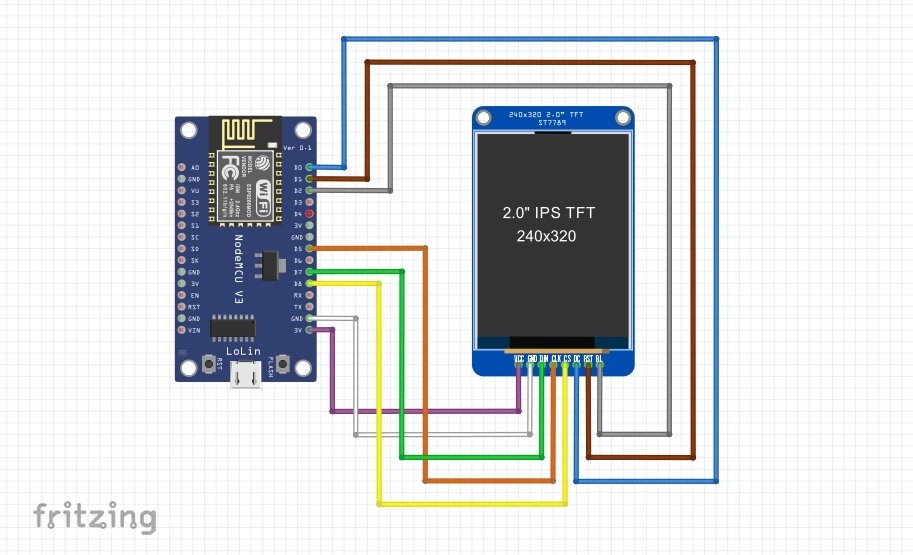
SCHEMATIC DIAGRAM
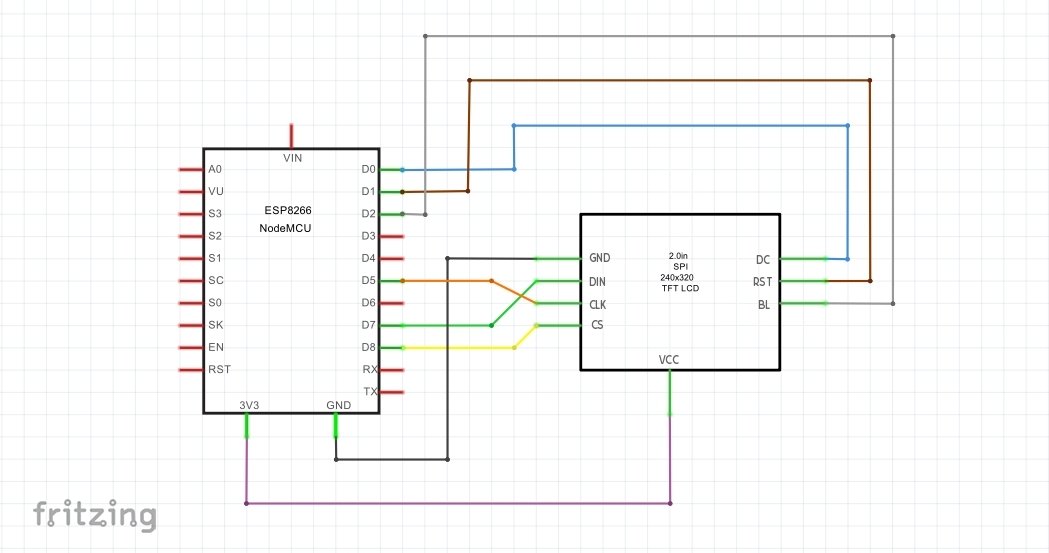
PROCEDURE
These are some of the step-by-step guidelines to be followed for this DIY E-Project:
- Install the latest Arduino IDE.
- Install ESP8266 library in Arduino IDE.
- Download the modified TFT_eSPI library .ZIP file from here →TFT_eSPI (Note: Kindly download the TFT_eSPI library from here itself as its User_Settup.h file has been updated to get assured results as per this DIY E-Project. Else you can download the TFT_eSPI library .ZIP file from the link https://github.com/maditnerd/st7789_bitmap and make your modifications manually.)
- In Arduino IDE, go to Sketch->Include Library->Add .ZIP Library and install the modified TFT_eSPI library in Arduino IDE.
- Make hardware connections as per the above circuit and schematic diagrams.
- Connect the ESP8266 to your Laptop/PC via USB data cable. In Arduino IDE, go to Tools and select Board as NodeMCU 1.0 (ESP-12E Module) and COM port accordingly.
- Download the folder containing the sketch and images header files from here →Display_images_on_ST7789_IPS_module_sketch . Make sure to save all the image header files in the same folder as your sketch. (Note: kindly download the folder from here itself to get assured results as per this DIY E-Project. Else follow the instructions as mentioned in the link https://www.hackster.io/usini/display-images-on-a-st7789-screen-fbb0d7 .)
- Upload the “Displaying Images on ST7789 IPS module sketch” from the programming section below to NodeMCU.
- Optionally, after the completion of the program upload, you can plug-off the USB data cable connected from ESP8266 to the Laptop/PC and again connect it from ESP8266 to a Power bank.
PROGRAMMING
SKETCH 1: Displaying Images on ST7789 IPS module sketch
/*
*Display images on ST7789 IPS module sketch
*Made by wiztaqnia.com
*Modified date: 29/09/2022
*Typical pin layout used:
* ---------------------------------------------
* Signal ST7789 IPS ESP8266
* Module Interface
* Pin Pin
* ---------------------------------------------
* VCC(3.3V) VCC 3V3
* GND(Ground) GND GND
* SDA(Serial Data) DIN D7(MOSI)
* SLK(Serial Clock) CLK D5(SCLK)
* CS(Chip Select) CS D8(CS)
* DC(Data/Command) DC D0
* RST(Reset) RST D1
* BL(Backlight) BL D2
*/
#include <TFT_eSPI.h>
#include "Not_all_heros_wear_capes_lettering.h" //Image 1
#include "Metaverse.h" //Image 2
#include "Flower_pot_with_flowers.h" //Image 3
TFT_eSPI ipsdisp= TFT_eSPI();
void setup() {
Serial.begin(115200); //Initialise UART Comunication with 115200 bits/s Baud Rate
ipsdisp.begin(); //Initiatise SPI Bus
ipsdisp.init(); //Initialise ST7789
ipsdisp.setRotation(2); //Value 1 means landescape mode; Value 2 means potrait mode
ipsdisp.setSwapBytes(true); //Swap the byte order for pushImage() - corrects endianness
ipsdisp.fillScreen(TFT_WHITE);
}
void loop() {
ipsdisp.pushImage(0,0,240,320,image1); //ipsdisp.pushImage(x1,y1,x2,y2,array of image 1 containting 16-bit RGB565 data of each pixel)
ipsdisp.setCursor(0,295,4); //ipsdisp.setCurser(x axis,y axis,text font style i.e 1/2/4/6)
ipsdisp.setTextColor(TFT_CYAN,TFT_BLACK); //ipsdisp.setTextColor(text color,text background color)
ipsdisp.println(F("IMG TYP:Calligraphy "));
delay(10000);
ipsdisp.pushImage(0,0,240,320,image2); //ipsdisp.pushImage(x1,y1,x2,y2,array of image 2 containting 16-bit RGB565 data of each pixel)
ipsdisp.setCursor(0, 295,4); //ipsdisp.setCurser(x axis,y axis,text font style i.e 1/2/4/6)
ipsdisp.setTextColor(TFT_CYAN,TFT_BLACK); //ipsdisp.setTextColor(text color,text background color)
ipsdisp.println(F("IMG TYP:Animated "));
delay(10000);
ipsdisp.pushImage(0,0,240,320,image3); //ipsdisp.pushImage(x1,y1,x2,y2,array of image 3 containting 16-bit RGB565 data of each pixel)
ipsdisp.setCursor(0,295,4); //ipsdisp.setCurser(x axis,y axis,text font style i.e 1/2/4/6)
ipsdisp.setTextColor(TFT_CYAN,TFT_BLACK); //ipsdisp.setTextColor(text color,text background color)
ipsdisp.println(F("IMG TYP:HD Photo "));
delay(10000);
}
OUTPUT
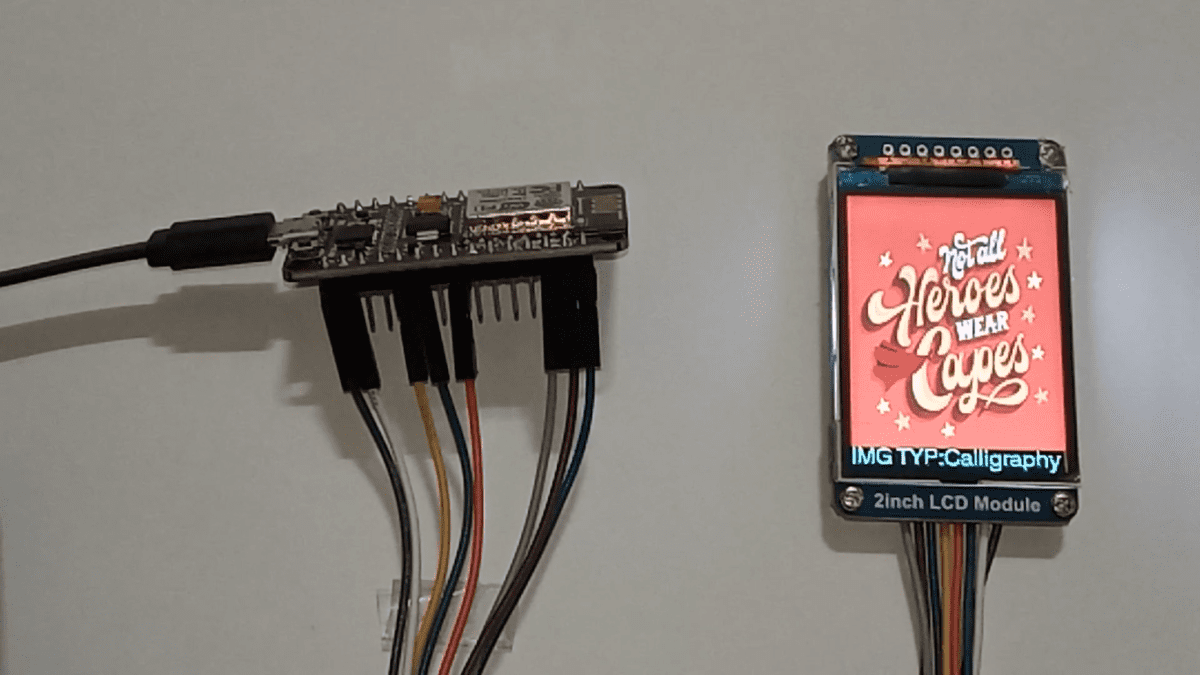
This post was inspired by https://www.hackster.io/usini/display-images-on-a-st7789-screen-fbb0d7
References:
- Custom Fritzing part design for FunctionGeneratorKitwith XR2206 - May 19, 2025
- Can you inherit your data forever? - January 22, 2025
- The Future of Quantum Computing: What Will We Choose to Do? - January 15, 2025
