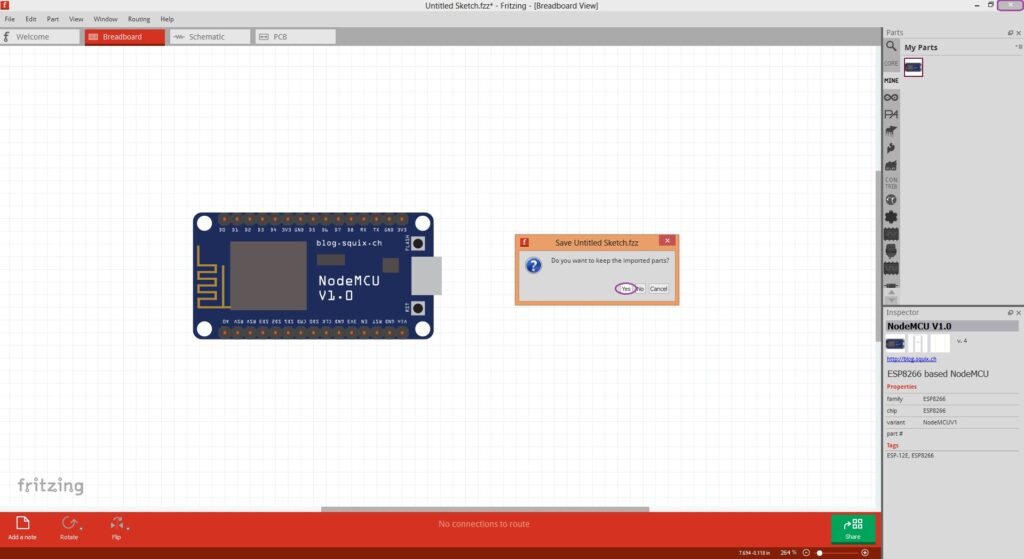
Fritzing being a portable application, doesn’t require an installation. You can easily download and extract the Fritzing.zip file to any location on your Laptop/PC. Directly launch the fritzing application by double-clicking on its executable file from the very extracted file. This unique property of Fritzing makes it stand out from the rest of all tools.
The latest version of Fritzing is not free to download. You can still download the prior version of Fritzing for free/no sign-up from the link below.
Download Frizting v0.8.7b for Windows OS( 8,10): fritzing.0.8.7b.pc
(Note:- Fritzing version 0.8.7b works well for adding new parts downloaded from Google search. However, this might not work for Fritzing version 0.9 and above.)
Here are the steps to add a new part to Fritzing v0.8.7b. (Note:- these guidelines are for Fritzing version 0.8.7b. If you are using Fritzing version ≥ 0.9 you might not get the exact results.):-
- Download the fritzing.0.8.7b.pc file and extract it to any location of your choice on your Laptop/PC.
- Google the component of your choice with the suffix “fritzing”. For example “nodemcu fritzing” and download its .fzpz file. https://github.com/squix78/esp8266-fritzing-parts/blob/master/nodemcu-v1.0/NodeMCUV1.0.fzpz
- Open the extracted Fritzing folder and double-click on Fritzing.exe to launch the application.

- (Optional):
- To Costumize the Frizting folder icon, Right click on the Fritzing folder→ Properties→Costomize tab→Click on Change Icon. Browse→ Select the fritzing.ico file from the extracted Fritzing folder→OK→Apply.
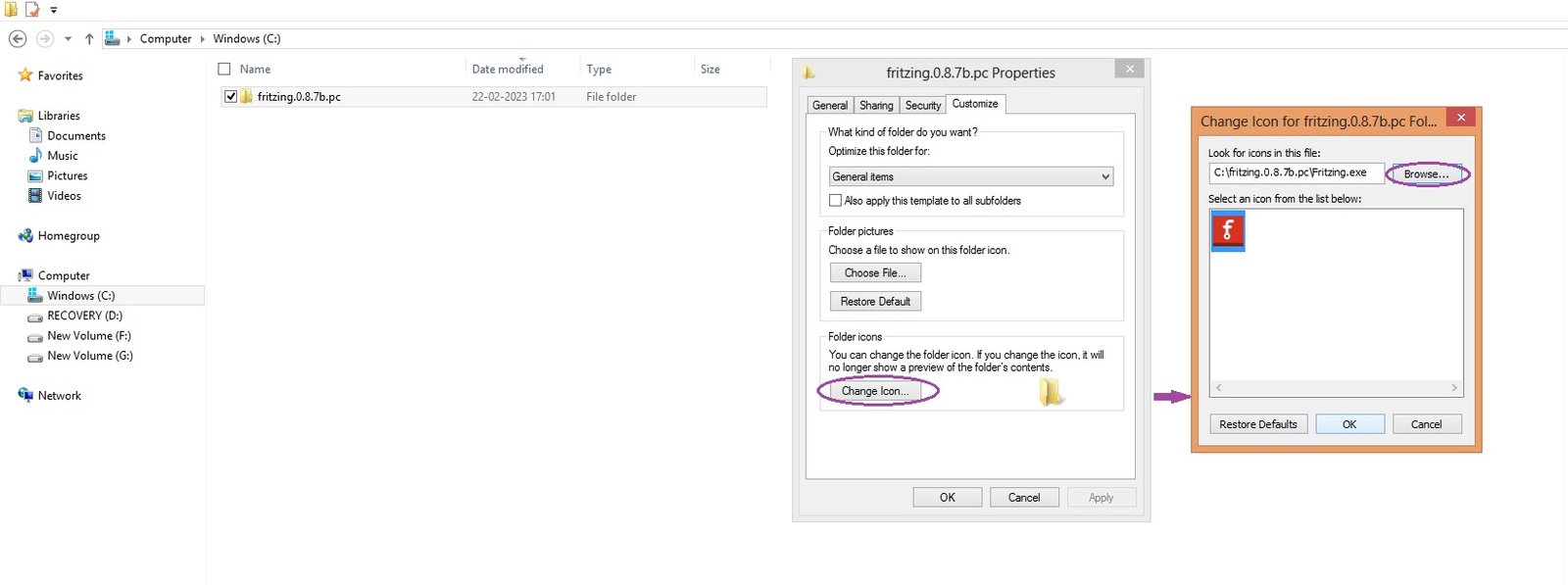
- Pin the Fritzing application to the start/taskbar so that you can launch it from the start/taskbar without navigating to the Fritzing folder again.
- To Costumize the Frizting folder icon, Right click on the Fritzing folder→ Properties→Costomize tab→Click on Change Icon. Browse→ Select the fritzing.ico file from the extracted Fritzing folder→OK→Apply.
- Once Fritzing application is fully loaded, navigate to the top right bar labelled “Parts”. Click on the ellipses→Import →Browse for the .fzpz file of the part which you downloaded in step 2→Click on Open.
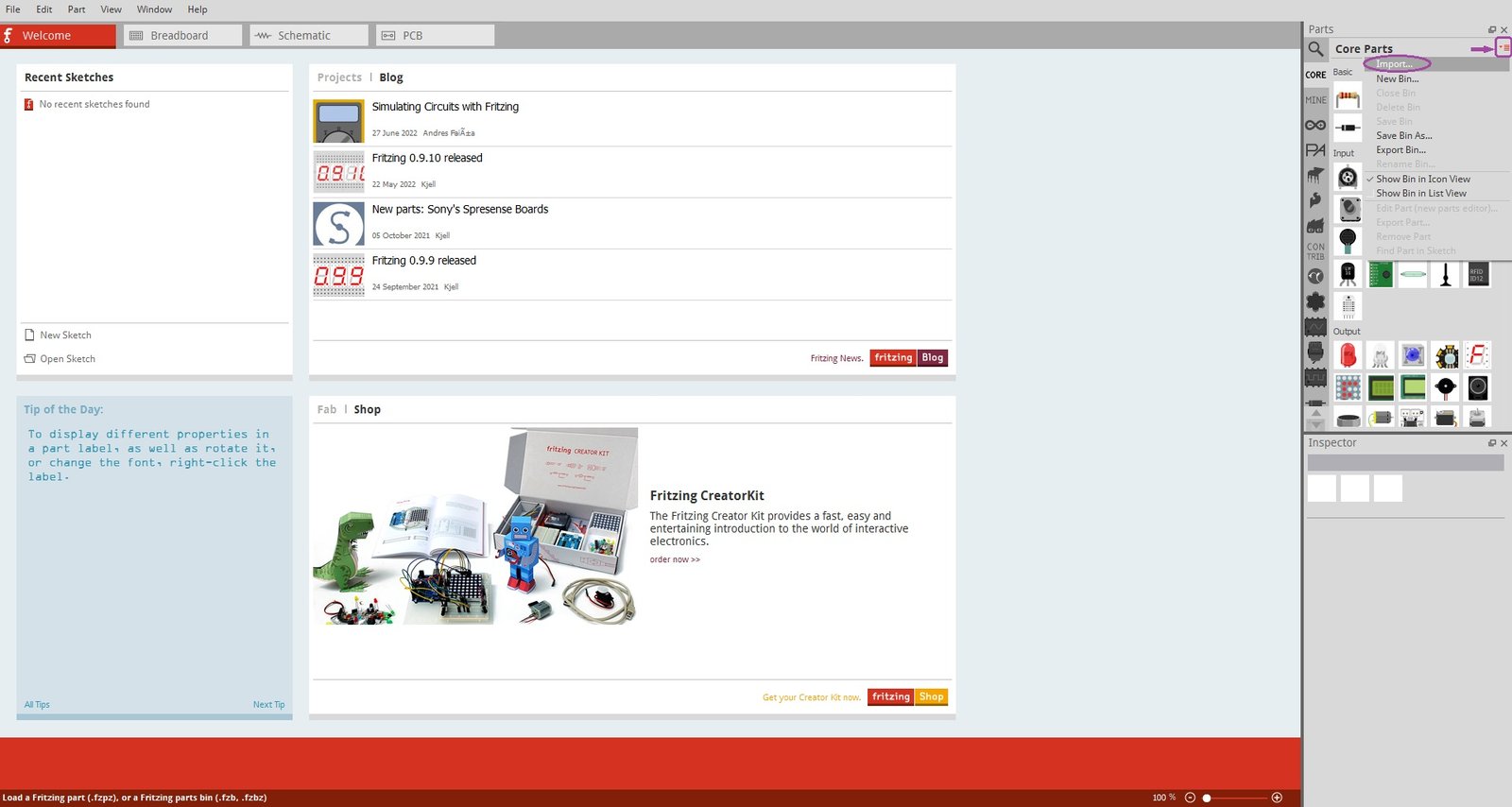
- Voila! Your new part is successfully imported to the “MINE” sub-section of Parts. Now you can drag-drop this part to create your desired circuit/schematic diagram.
- If you wish to retain the imported part in the future, don’t forget to click on “yes” while closing the Fritzing application.

- Next time you launch Fritzing, go to Parts→MINE and you will find all your imported parts.
Reference:
For exclusive insights, tips and answers, please visit Wiztaqnia Forum.
- Can you inherit your data forever? - January 22, 2025
- The Future of Quantum Computing: What Will We Choose to Do? - January 15, 2025
- IoT based Indoor Air Quality ENS160 Monitor - November 20, 2024
